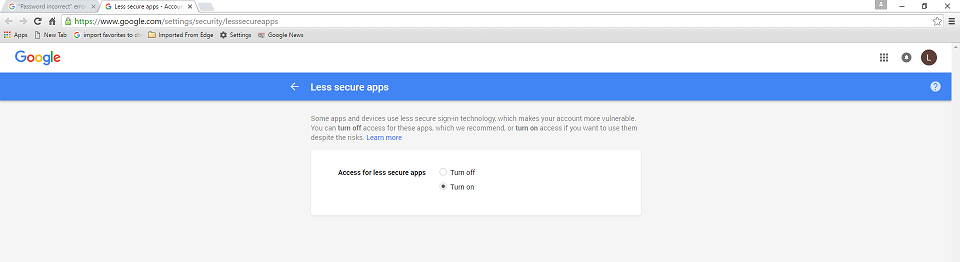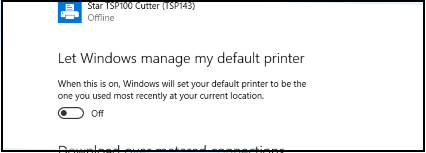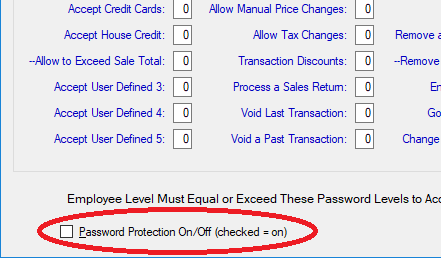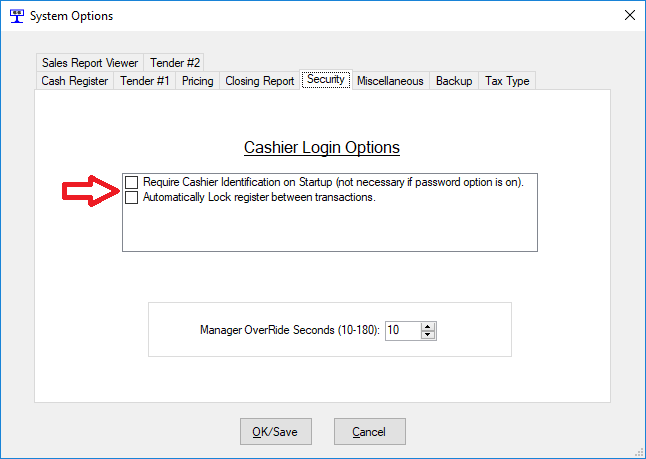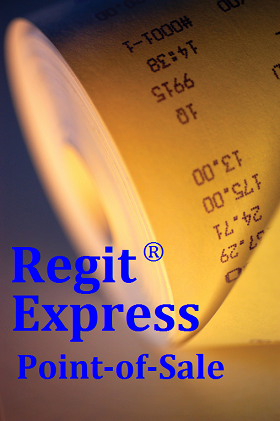
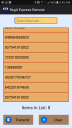
'New'
Free App
Remote Transactions
American
Precision
InstrumentSs
PO Box 729
Arbuckle, CA 95912
USA
Point-of Sale
Software Since 1984
|
|
|
A - I am getting a message The other computer/register on the network is running--Database Table will be READ ONLY. Even after shutting down or locking the other computer on the network. (+ Version) C - My Receipt and Report Printer settings are not properly switching printers. D - Why Did you switch to a different database engine from Version 3 to 4? E - How can I convert from Regit Express Version 3 to 4. F - How do I restore backed up data (Version 3/4)?
G - I have small items whose inventories I don't
care to track. How do I sell these items (All Versions)? I - How do you pronounce REGIT? J - My margins are too short on my Sales Reports causing the figures to wrap around. How do I reset them (All Versions)? K -
Removed/Outdated M - How do I change the currency symbol in Regit Express (All Versions). N - Can I switch to tax inclusive method in the middle of the year or tax period? O - Can I add a second register on my network (All Versions)? P - I don't want Regit Express on my C: Drive, how can I move it to another drive? R - How do I
Easily Identify Items that need reordering?
How do I restore backed up data (Version3/4)?
Version 3: The c:\RegitExpressCe\POSData\Backup
folder contains four backed up databases (inventory, history, receipts, and RPOS)
and backed up copies of the Daily Master Sales Report (DMSR). These
files have extensions corresponding the the day they were backed up (for
example, history.5 was backed up on the 5th day of the month). Be sure to also check the "Date Modified" on the database files to make
sure it is not a backup from a pervious month that was not overwritten
by a subsequent backup. If only having trouble with one database, it is not necessary to restore all databases. Any of the databases can be restored individually. This information is for the data backed up by the Regit Express backup utility or the automatic backup when closing the Register. If you back up to another location, the procedure is identical with the exception of the location and the renaming of the extensions. To restore the secondary store (Store #2) database tables follow the exact same procedures above, but the 4 database names are preceded with a "B" and the folder location is \RegitExpressCe\Store2\Backup. Copy to \RegitExpressCE\Store2.
Version 4: The c:\RegitExpressV4\POSData\Backup
folder contains six backed up databases (inventory, history, receipts, RPOS,
touch, and system)
and backed up copies of the Daily Master Sales Report (DMSR). These
files have extensions corresponding the the day they were backed up (for
example, history.5 was backed up on the 5th day of the month). Be sure to also check the "Date Modified" on the database files to make
sure it is not a backup from a pervious month that was not overwritten
by a subsequent backup. If only having trouble with one database, it is not necessary to restore all databases. Any of the databases can be restored individually. This information is for the data backed up by the Regit Express backup utility or the automatic backup when closing the Register. If you back up to another location, the procedure is identical with the exception of the location and the renaming of the extensions. To restore the secondary store (Store #2) database tables follow the exact same procedures above, but the 4 database names are preceded with a "B" and the folder location is \RegitExpressV4\Store2\Backup. Copy to \RegitExpressCE\Store2.
I have small items whose inventories I don't care to track. How do I sell these items? There are many ways to accomplish this, here is an example. Enter a new product into the inventory database table. Make the product code simple such as an 'm' or 'g' (not case sensitive). For the description, enter Miscellaneous Item, General Merchandize, or just leave it blank. Use Zero for the standard price. To sell the item simply enter 'm' then the correct price when prompted. If you have a lot of items you sell for a specific price, you might use 'm99', for items that sell at 99 cents. Place .99 in the standard price for the item. There is no limit to the number of these you can create.
My bar code scanner scans a different number than is in my database. Virtually every bar code scanner is programmable. For UPC's placing a leading zero in front, or sending or not sending the ending character (check digit) varies widely. If you have an existing database that is different than how your bar code scanner reads, then you should reprogram the bar code scanner to read just the digits you want. Generally, this reprogramming is done by reading a series of bar codes in your bar code manual. If you need help reprogramming the scanner, call the company where the bar code scanner was purchased. If you purchase from API, then call us if you cannot figure out how to reprogram the scanner.
How do you pronounce REGIT? As with many computer names from the early 80's, the name REGIT was derived from DIGITAL REGISTER and we pronounce it as the root syllables are pronounced. However, you may pronounce it anyway you like. Register + digit = Regit
Why Did you switch to a different database engine from Version 3 to 4? Version 3's underlying database engine (MS SQL Server CE) did not allow for shared connections. This limited the operations to one register. The new database engine will allow us to introduce a second or third register for larger operations. The networked solution will be called Regit Express Plus.
My margins are too short on my Sales Reports and the figures wrap around. How do I reset them? The Regit Express Office's sales reports use Windows Wordpad to display the documents. If the margins are too close together the Reports cannot fit between the margins and will not line up properly. You cannot reset Wordpad's margins while the Window's default printer is set to a receipt printer because the width of the receipt paper is too narrow. To reset the margins:
Can I add a second register on my network? Regit Express (free version) is a single user program. Regit Express Plus for Networks can support up to 3 registers.
Removed
I need to transfer my program to a new computer.
1. First if you are still using Regit Express Version 3, upgrade to Version 4 on the original computer. 2. Install the latest Regit Express Version 4 from this web site on the new computer. 3. Copy the five database files Inventory.db3, History.db3, RPOS.db3, System.db3 and Receipts.db3 from the\RegitExpressV4\POSData folder on the original machine to the \RegitExpressV4\POSData folder on the new machine letting them replace the existing empty files that were installed during installation. If you also wish to transfer the past closing reports (daily master sales reports) then copy the dmsr.txt also located in the /POSData folder.
Transferring Register 2 or Register 3 For those using Regit Express Plus for Networks and you need to transfer Register 2 or Register 3 to a new machine, download and install the latest appropriate Register 2 or 3 on the new machine. After installation, use the NetSet program in the \RegitExpressV4R2 (or R3 if register 3) folder to identify the path to the database files. Your local settings (for the respective register) will automatically transfer as they are located on the Register 1 computer with databases. If you are using hardware such as customer display or scales that write to a specific computer port, you may need to reassign the port number in Regit Express Plus to correspond to the correct port on the new computer. Regit Express Plus Network Setup Instructions
How do I change the currency symbol in Regit Express? The currency symbol used with Regit Express is taken from Windows Control Panel's Region and Language section. Under the Customized Settings ("Customized Settings" on some Windows versions "Additional Settings" on others) find the "Currency" tab. The Currency Symbol selection is on that tab. If the currency symbol is not working for your locale, you may turn off the symbol in the Office. Go to SETUP, SYSTEM OPTIONS, PRICING tab. Check the box for "Do Not Display or Print Currency Symbols."
Can I switch to tax inclusive method in the middle of the year or tax period? You should either wait until the end of the year to switch to the tax inclusive method, or close the year first and then calculate the two closing reports separately at the end of the year. This is because the two methods will not mix to give you and accurate taxable sales report.
How can I convert from Regit Express Version 3 to 4.
Our conversion utility transfers all data from Version 3 to Version 4. Full instructions are on this .pdf:
Instructions for Upgrading Regit Express Version 3 to Regit Express Version 4
I don't want Regit Express on my C: Drive, how do I move it to another drive? Now that the price of solid state drives (SSD) has dropped to a reasonable level, it is becoming a common practice to put the OS on a SSD and use another (frequently the original) drive for programs and storage. If you have not seen the difference an SSD makes in the speed of your computer, you are in for a real treat. Because you probably don't want to spend the big bucks for a large SSD, it makes since to put the OS (Windows) on a smaller SSD and use a cheaper standard disk drive for programs and storage. Putting Regit Express on your storage drive is very simple. By default Regit Express will install to the C: drive. Open Windows Explorer (now called File Explorer in Windows 8) or My Computer. Go to 'Computer' and open it so you see all the drives on your computer. Open the C: drive and find the RegitExpressV4 folder (or equivalent if on Register 2 or 3). Hold down the shift key and click on the folder and hold the mouse key down. Drag it to the drive you want to move it to and release. That's all. If you don't hold down the shift key it will copy to the other drive rather than mover it. If you prefer, you can simply copy and paste the folder. Then delete the original folder on the C: drive.
I see Letters and Numbers instead of Bar Codes in the Label Printing Program? The bar code fonts failed to install during the installation. Download our bar code fonts here: www.free-pos-software.com/drivers.htm
I get an
Authentication Error from my GMAIL account when trying to use the Regit
Express Email functions. To reset your Gmail account to allow the Emails go to:
First go to the database table
grid for the Products (Inventory) database table. For
each product In the field named “ReorderQtyPoint” place the
quantity you wish the item to show up on the reorder report
when inventory falls to or drops below.
To see or print the report go to the Office, File, Open Database Table, Products (Inventory), Report Queries (top line menu), Open Saved Report Query, then select Reorder Report from the list of saved queries.
My Receipt and Report Printer settings and not properly switching between printers. Release 1511 of Windows 10 added a new feature "Let Windows Manage My Default Printer". This feature automatically sets the default printer to the last printer that printed. This feature is ON by default, but needs to be turned back off. It is also a USER specific setting, so has to be turned off for each logged on user. To turn it OFF go to Windows Start > Settings > Devices and switch it to Off. You also need to upgrade to the latest Regit Express Version if you are using version 4.0.4.5 or less.
Why is showing my employees the
inventory level per books considered an "Internal Control
Weakness"?
The system is designed to prevent
concurrency errors by not allowing a database to be saved in the Grid
while transactions are being processed on another system. The
"other register running flag" can be suspended by putting the other
computer in "Standby Mode" (File-->Standby Mode) or exiting the other
register. If the other register is not exited normally (e.g. power
outage or other shut down the computer with the register still running)
the "other register running flag" will be left on.
If a other register running
flag has been left on through a not normal shutdown (not
exited out of the program normally), you may easily clear
all register running flags. Go to HELP (top line menu), then to "Help About Regit
Express" (last one on help menu) on either register 1, 2 or
3 Hold down the ALT Key and the Ctrl Key together, and then
press the L key. If done correctly you will then see the message "All
Other Register Flags Cleared." If you are not using 4.0.5.7 or above:
(Keeping current is a good
idea! Version Upgrades are free and easy at
www.free-pos-software.com/upgrade.htm )
Regit Express is asking for an ID and Password, I have locked myself out. What do I do?
If you have checked the below box in either of the Offices Password sections (Cash Register Passwords or Office Passwords):
Or if you have checked either of the below two boxes in the System Setup Options:
Then you have invoked the internal password function.
If you have not entered an ID and Password, you may have locked yourself
out of the system. Every initial installation of Regit Express
comes with a manager level (level 99) ID and Password. The idea is
once you understand how the internal password function works, you delete
this preinstalled ID and Password. This prevents you from
accidentally locking yourself out during an initial setup of the system.
The preinstalled ID and Password are:
ID: sysop
Password: Password
3. Double Click the api3of9.ttf file. 4. Click "Install" at the top. 5. Answer "Yes" to replacing the existing font. |